




The Cut tool provides several ways of cutting an object: · Punch: Punching a surface or a volume using a reference curve. · Boolean: Performs Boolean operations between curves, surfaces or volumes. · Extract: Extracts a part of the current object to make a new one. |
|
![]()
The Cut tool cannot work on NURBS objects, so it will automatically convert a NURBS object into a polygonal object when you apply the tool to the object. NOTE: Once a NURBS object has been converted into a polygonal object, it cannot be converted back into a NURBS object. Do not use this tool if you want to keep the NURBS information.
![]()
This tool does not use Dynamic Geometry properties. In fact, it will delete the D.G. properties (if any) of your object, and you will no longer be able to use the features of D.G. to modify your object. (Amapi 3D will not display the palette described above for this object).If you want your object to retain its D.G. properties, do not use any of these tools on it See chapter User Manual/The objects/Dynamic Geometry)..
The cut (punch) tool cuts a surface or a volume using a reference curve.
The projection will be perpendicular to the plane or the reference curve.
The reference curve can be an open or a closed curve that you have created previously or that you create with this tool. If you use a closed curve, Amapi 3D will create a hole in the object and an object capping this hole. This capping object is an individual entity and can be moved or deleted.
Different examples of punches on a cube. |
Punched with a line |
Punched with a polyline |
Punched with a closed polyline |
Punched with a curve |

If the Punching object is a closed polyline,
|
The Punching curve can only be made with the Drawing tool |
· Punching object created in the tool (polyline only).
Usage:
1. Selecting the element or the part of the element to work on.
Using the Wand, click on the element you want to work on. It becomes the current object.
Use the Lasso or the Bullseye to restrict the action to part of the object. (PC: Click the right mouse button. Mac: Press the Option key and simultaneously click the mouse button.)
![]()
You may need to change the viewpoint or working plane depending on the cutting plane you want to define. (See chapter User Manual/ Modeling help tools/Control Panel/Views …or/Working Plane.)
2. Selecting the Cut tool.
Click on the icon depicting the Cut tool in the Tools Palette.
3. Applying the tool.
Click on the object to cut.
4. Drawing the Punching object.
· 1st point:
· Click to set its position.
Or
· Press the Tab key to enter precise numerical coordinates. Press Return to validate.
· 2nd point:
· Click to set its position.
Or
· Press the Tab key to enter precise numerical coordinates. Press Return to validate.
· Position the “n” following points the same way if necessary. If you want to close the drawing, press and hold the Shift key to snap the cursor to a point.
· Press Return to validate.
The shape is cut out from the model.
If the Punching object was a closed curve, Amapi 3D creates an object capping this hole. It can be moved or deleted.
5. Ending the tool action.
Put the tool aside to end the action (depending on the interface). See chapter User Manual/Tools/Generic use of a tool/How do you end a tool action?
|
Practical exercises:
|
· Punching object created in the Drawing tool.
Usage:
1. Creating the reference curves.
Use the Drawing tools to create a closed or open 2D curve. This curve will be projected onto the object to be punched. If the reference curve is a closed curve, it will create a hole in the object. If the reference curve is an open curve it will cut the object following the profile of the curve and divide it into two parts.

2. Positioning the reference curve.
The reference curve must, in the current view, be superimposed onto the object to be cut. The distance between the reference curve and the object is of no importance. The projection will be made perpendicular to the plane of the reference curve, which is why you may have to reposition the reference curve (using the Move tool in the Assembly Palette).
3. Selecting the object to punch.
Using the Wand, click on the object you wish to punch.
You can restrict the action of the tool to part of the selected object. Use the Lasso or the Bullseye (right mouse button click on PC or Option key + mouse click on Mac) to select the part you are interested in.
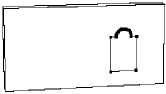
4. Selecting the Cut tool.
Click on the icon depicting the Cut tool in the Tools Palette.
5. Designating the reference curve and punching the object.
Click on the reference curve.
Depending on the complexity of the computation you may see some computation windows displayed.
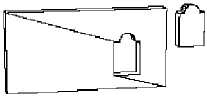
The shape is cut out from the model.
If the Punching object was a closed curve, Amapi 3D creates an object capping this hole. It can be moved or deleted.
6. Ending the tool action.
Put the tool aside to end the action (depending on the interface). See chapter User Manual/Tools/Generic use of a tool/How do you end a tool action?
![]()
The result of using the cut tool is two different objects: the punched object (with a hole) and the cut that you may edit or save separately.
|
Practical exercises:
|
A Boolean operation is the computation of the intersection of two objects. The objects can be 2D curves, surfaces, or volumes.
Amapi 3D will display the different possible results. You will select the results that you want.
![]()
If you need to generate two different types of intersection, save the objects you are intersecting before starting the Boolean operation. You can validate only one result of a Boolean operation at a time. You can use the saved objects to do the second Boolean operation.
Usage:
1. Selecting one of the objects.
Using the Wand, click on one of the objects you want to intersect. It becomes the current object.
![]()
If you want to keep the original objects, save them before performing the Boolean operation.
2. Selecting the Boolean tool.
Click on the icon depicting the Boolean tool in the Tools Palette.
3. Selecting the second object.
Using the Wand, click on the second object you want to intersect with the current object.
![]()
The intersection is computed. It may take some time depending on the complexity of the operation. A first result is displayed.
4. Displaying the different possible results.
To have Amapi 3D display successively all of the elementary intersections:
· Use the “+” or “–” keys of the numeric keypad.
· Use the “+” or “–” buttons in the Assistant Palette.

The two intersected objects are a sphere and a cylinder.
Amapi 3D generates six possible results.
5. Selecting and validating one result.
Once the intersection you are looking for is displayed, press the Return key to select it.
![]() You may choose only one result.
You may choose only one result.
6. Ending the tool actions
Put the tool aside to end the action (depending on the interface). See chapter User Manual/Tools/Generic use of a tool/How do you end a tool action?
![]()
If you drop the tool before validating a result, the Boolean operation will be canceled.
|
Practical exercises:
|
This tool extracts a part of the current object (adjacent faces or edges) to make a new entity.
Usage:
1. Selecting an object to make an extraction.
Using the Wand, click on the object of interest.
2. Selecting the Cut tool.
Click on the icon depicting the Cut tool in the Modeling palette.
3. Selecting the Lasso.
Use the Lasso. Select it through the Assistant Palette or using the hotkey (PC: Click on the right mouse button, Mac: Option-click.)
4. Extraction.
· Surround the area (edges or faces) to be extracted by successive clicks.
· Press the Return key to validate and perform the extraction.
5. Move the extracted part (optional).
The data palette displays the X, Y, Z coordinates. You can modify this data several ways:
With the mouse:
· Move the cursor to move the object bounding box. The coordinates displayed in the numerical window may help you.
· Click to validate the new location.
“Remote” interaction
You can switch from one data field to another by pressing the spacebar. The editable data will appear darker. You can change the values as follows:
· Use the Tuner “+” and “-” keys or the “+” and “-” icons of the Assistant Palette,
· The Remote Control (see User Manual Tools/The data window/Distant interaction/The remote control)
· The Slider in the numerical dialog (See chapter User Manual/ Data window/ Modify a numeric data/ Remote interaction/ The slider).
Numerical setting:
If you prefer to specify the value numerically,
Press the Tab key.
Enter a numerical value.
Validate.
|
Practical exercises:
|
